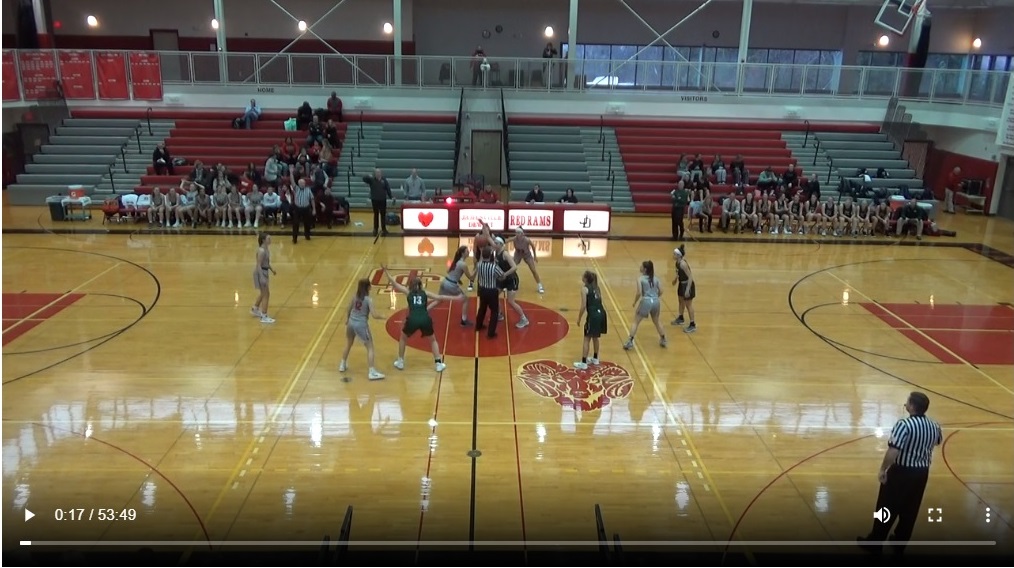Section2Basketball.com has now added the ability for users to generate a link to their game film after the videos are uploaded to the site. This will give coaches the ability to easily share their full game videos with their own team or trade film with other coaches by just sending a simple link. Once each film is uploaded and processed you now have the option to create a link to share.
NEW!!!!! Here’s what a full game video, with its own generated link, looks like on the site.
The system we’ve created now gives you these options with raw game film.
1. Pick your team, and cut highlights and tag them to your players.
3. Share player highlights by simply clicking on the players name on the team page.
4. Share the complete video by sending the auto generated link to players and coaches.
5. Create a highlight video from clips from the site. Pick your clips and they will merge into 1 video.
(Sample merge video from individual cut highlights. Nate Mannion of Maple Hill)
So now any film uploaded to the system can be shared in its entirety by a link or:
1. Cut to a team and each highlight tagged to a player.
(Sample, Maple Hill Boys)https://t.co/s8GChUHxni
— Section2hoop (@section2hoop) September 28, 2019
Sign up and video upload/processing.
-Email info@section2basketball with the subject line video highlights and your team information. You will then get a confirmation email with your site password.
-Once signed in to your account the best video format to upload to the system is MP4 720. (The majority of all video cameras used to tape HS Basketball will be setup in that format. All you’ll have to do is upload the file from your computer to the system)
-Upload time is entirely dependent on your internet service provider. Some users, that have tested the system, have uploaded an hour long game tape in 10 minutes. Others have experienced longer wait times. If you are going to upload throughout the season check with your ISP to see about increasing upload speeds to help.
Ok. After your video is uploaded and finished processing to the system you can now cut your game highlights to share. The cutting of the highlights is a straight forward process. You can also click on LINK under tag video and it will give you the option to create a shareable link.
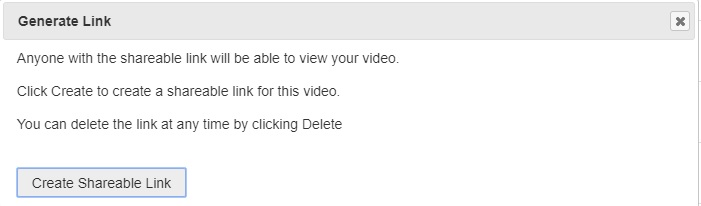
Below is an example of the video player, the start/end/tag buttons and how the players are listed that you’ll use to tag each highlight.
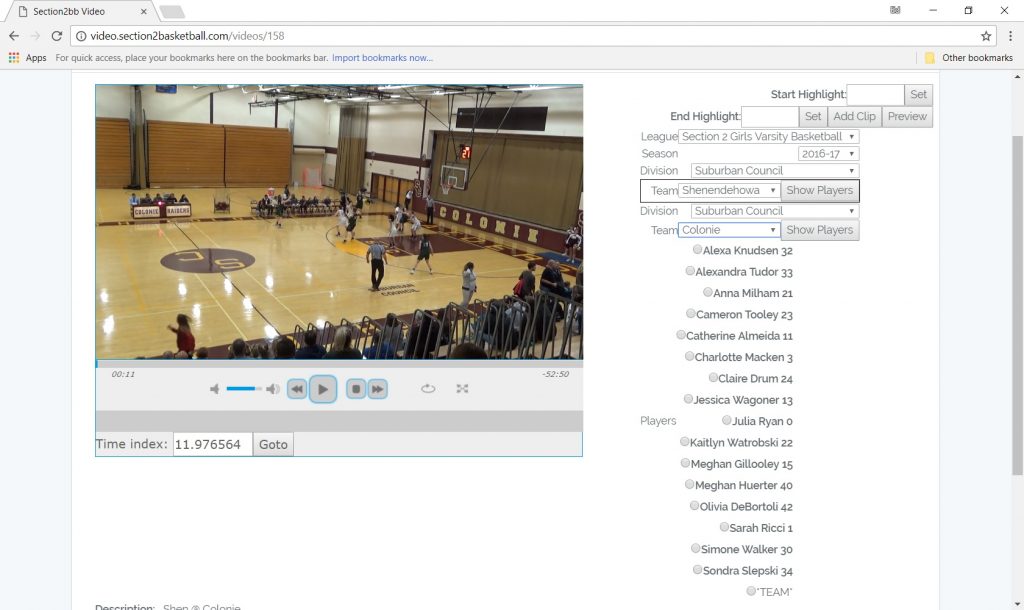
(Video player to tag highlights)
Creating a highlight clip.
-First click the play button on the video player to start.
-Next click start highlight then end highlight when you’d like the clip to end.
-Pick the player featured in the highlight.
-When finished click add clip or preview.
-If you want to come back and finish the tagging at a later time click save tags towards the bottom of the page.
-If you are finished with the video and want to see your finished clips, click save and process tags at the bottom of the page below all of the saved clips. (This will take a few minutes as the system will have to process all the tags throughout the whole video.)
-When the system finishes processing the tags find your team page on the main landing page and share your page.
All highlight pages will be available on the site.
Give your school and players the exposure they deserve after each game. Take control of your team’s highlights.